Multiple Dropboxen on Mac the right way
I really didn’t like the way other people explained setting up multiple dropboxen on a mac, which involved creating multiple directories and files, incliuding, of all things, faux app bundles. This bugged me, so I made a new launchd.plist and drive it all from that one config file.
First, create a file in ~/Library/LaunchAgents/com.dropbox.alt.plist with the following contents, updating the USERNAME for your username.
<?xml version="1.0" encoding="UTF-8"?>
<!DOCTYPE plist PUBLIC "-//Apple//DTD PLIST 1.0//EN" "http://www.apple.com/DTDs/PropertyList-1.0.dtd">
<plist version="1.0">
<dict>
<key>Label</key>
<string>com.dropbox.alt</string>
<key>LowPriorityIO</key>
<true/>
<key>EnvironmentVariables</key>
<dict>
<key>HOME</key>
<string>/Users/USERNAME/.dropbox-alt</string>
</dict>
<key>ProgramArguments</key>
<array>
<string>/Applications/Dropbox.app/Contents/MacOS/Dropbox</string>
</array>
<key>RunAtLoad</key>
<true/>
</dict>
</plist>
Second, run the following commands:
launchctl load ~/Library/LaunchAgents/com.dropbox.alt.plist
launchctl start com.dropbox.alt
The Dropbox dialog will appear. On the “Setup Type” screen of their installer make sure you change the folder to a custom location that makes sense for you (otherwise it will put it in ~/.dropbox-alt/Dropbox).
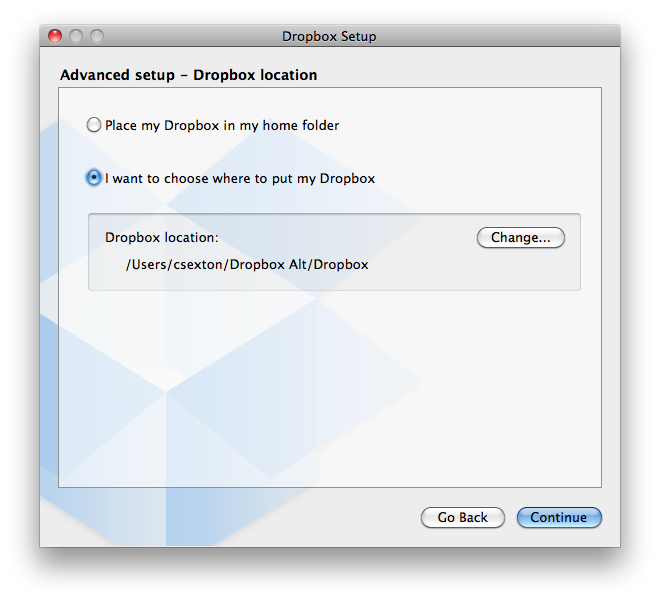
Done. No faux app bundles. Everything is controled by launchd, just the way it should be.